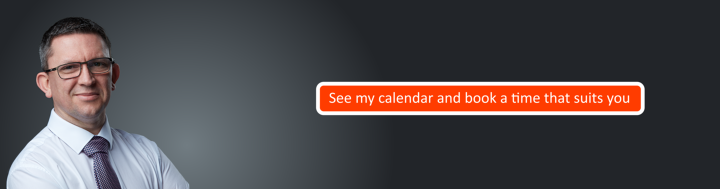Tech Tip – Clearing & Organising Your Screen
If you sometimes have too many windows open and you need to clear things up and / or get back to the desktop view in Windows 10 as quickly as possible, here are a couple of tips that can help. Windows 10 has a ‘shake your screen’ feature that enables you to quickly clear all…
Read more