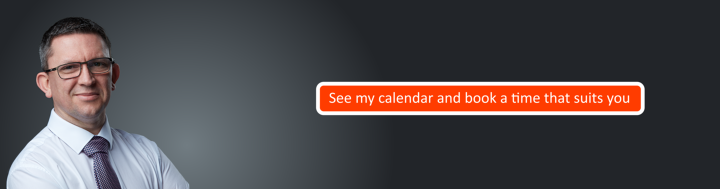How to set your “Out Of Office” message using web portal with O365

Step 1: Login to Office 365 web portal
Use your office 365 email address and password to login to https://portal.office.com
Step 2: Click the waffle icon in the top right corner
![]()
Step 3: Click the Outlook icon
![]()
Step 4: Click the setting icon top right hand corner of the page
![]()
Step 5: Click “Automatic replies”

Step 6: Select the message you would like and the time you want your out of office message to apply

Step 7: Click OK
Click OK at the top of the page to apply your out of office meeage