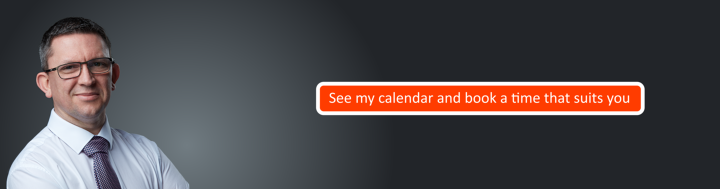Tech Tip – Use ‘Near Share’ To Share Files

Windows 10 has a “Near Share” / “Nearby Sharing” feature, similar to Apple’s AirDrop, that allows you to share (by Bluetooth) files, links, photos, and more to nearby Windows PCs that also have the feature enabled. You can enable Nearby Sharing from either Windows 10’s Share dialog, or in Windows 10’s Settings app. Here’s how:
From the Share dialog –
– Click a “Share” button e.g. the “Share” button on Edge’s toolbar, or right-click a file in File Explorer and select the “Share” command.
– In the Share menu, click / tap the “Tap to turn on nearby sharing” option.
From the Settings app –
– Go to Settings > System > Shared Experiences.
– Turn on the “Nearby Sharing” toggle.
Nearby Sharing files are saved to the Downloads folder by default, but this can be changed in the Settings app.