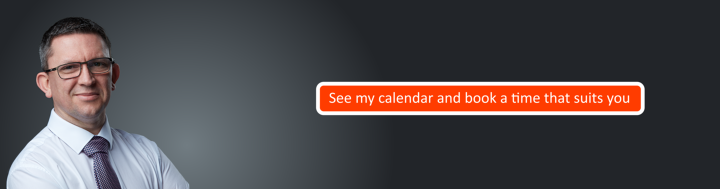Tech Tip – Create ‘For Follow Up’ Folder In Outlook

If you use Microsoft Outlook and you don’t want an important email that you need to follow up with to get lost among the deluge of each new day’s emails, you can keep track of it by creating a ‘For Follow Up’ folder. Here’s how:
– Click the Folder tab on the top of Outlook: File > New > Search Folder.
– The New Search Dialog Box will pop up.
– Select the ‘Mail Flagged for Follow Up’ option from the ‘Reading Mail’ dropdown list.
– Click ‘Ok’, then right click ‘For Follow Up’ in the Navigation Pane.
– Right click, and then click ‘Show in Favourites’.
– You will now have a ‘For Follow Up’ Folder amongst your other folders.
n.b. If you hover above the time-stamp in the message, you can click the follow up flag to add it to the list, instead of having to choose it from the Follow Up drop-down from the tool bar.